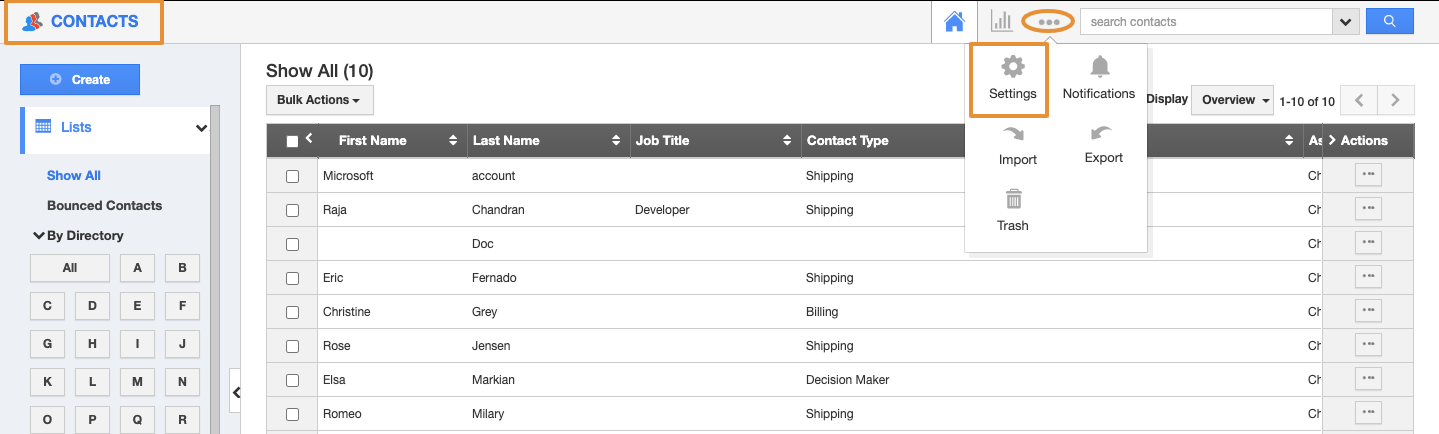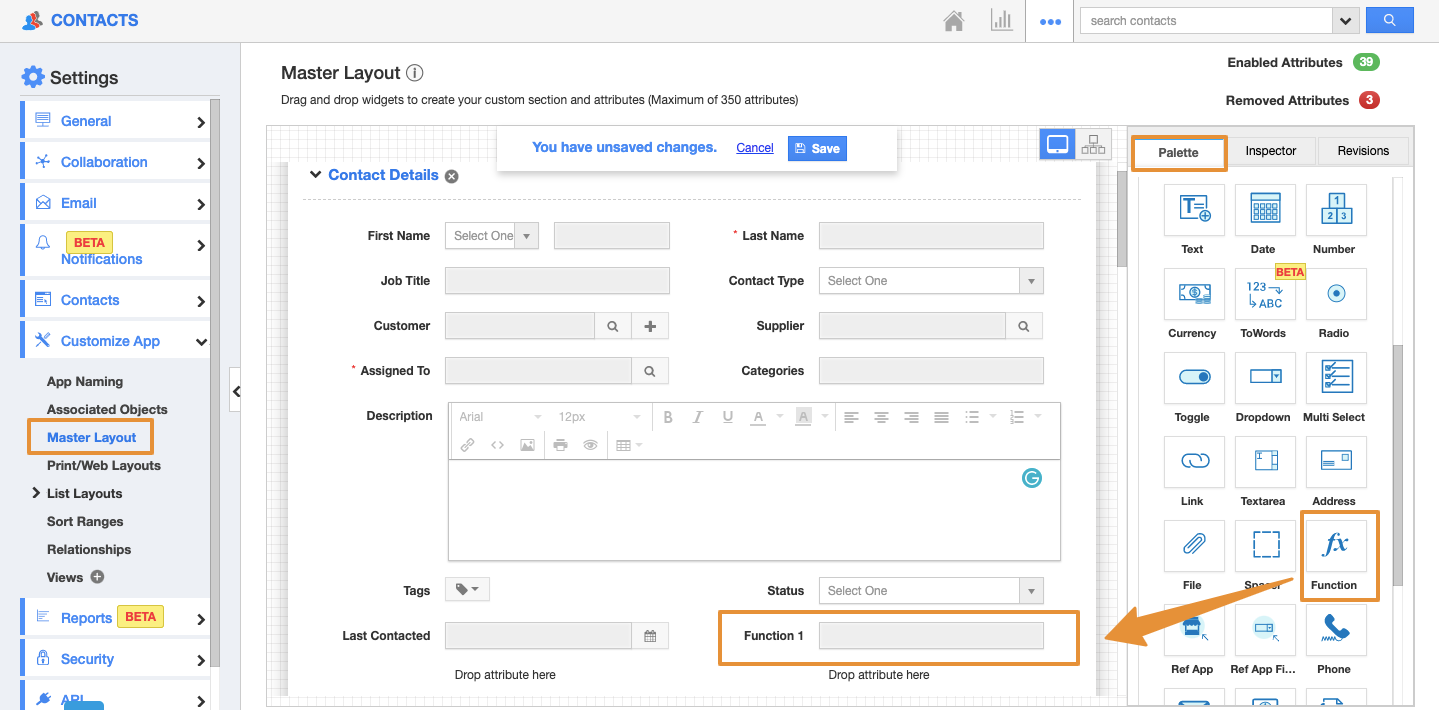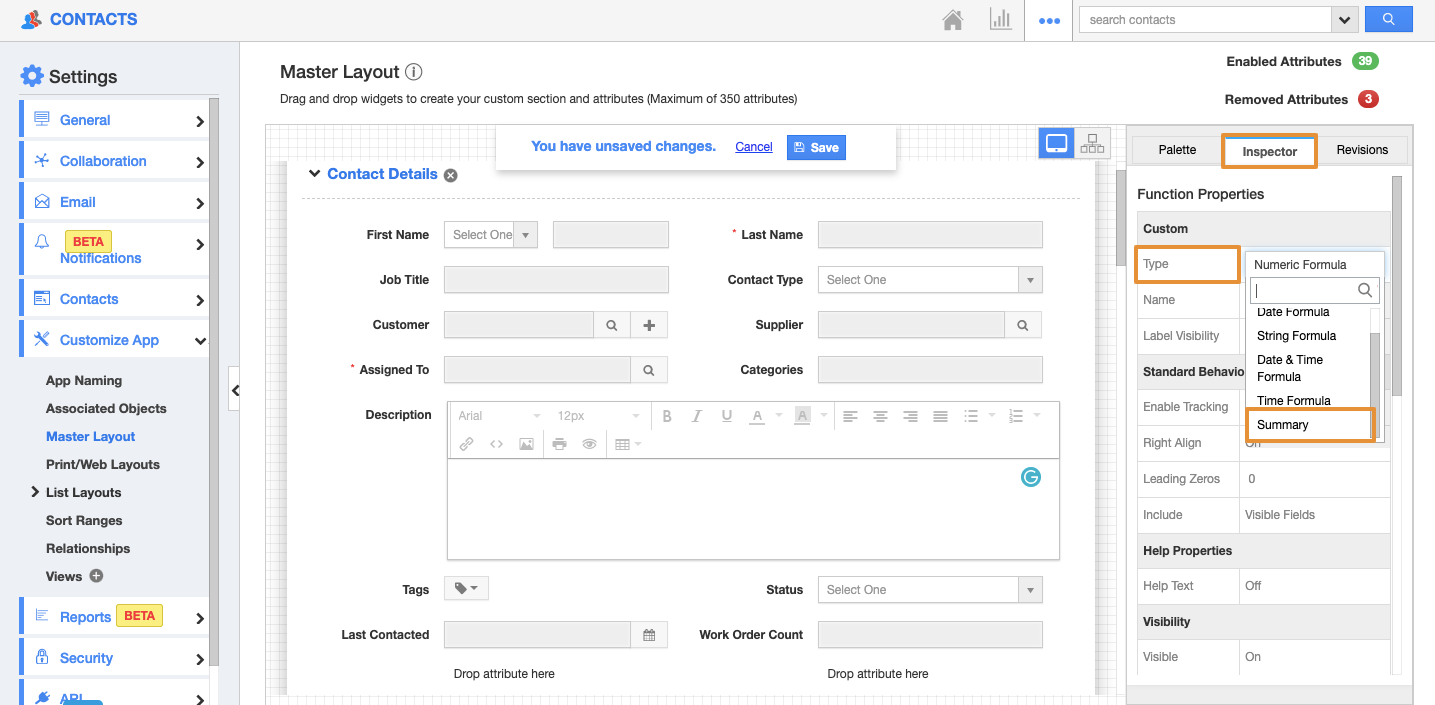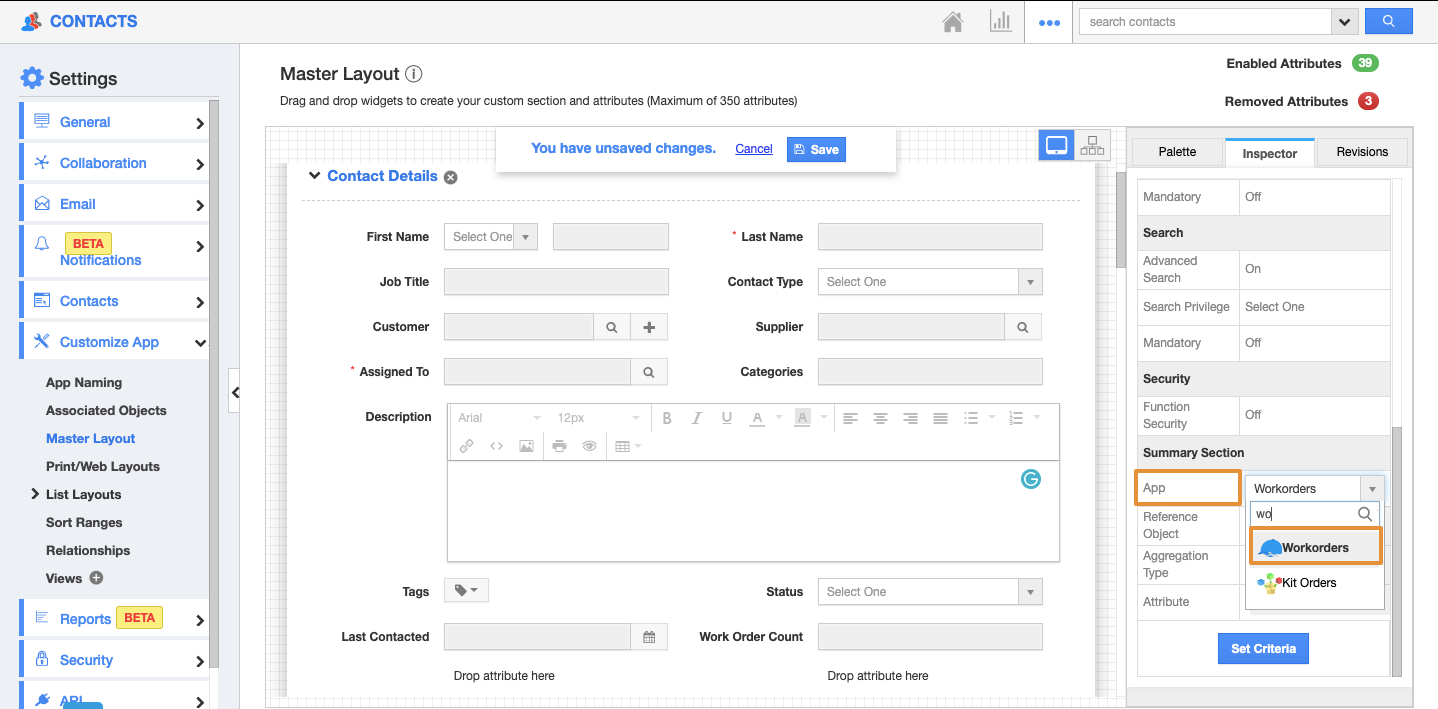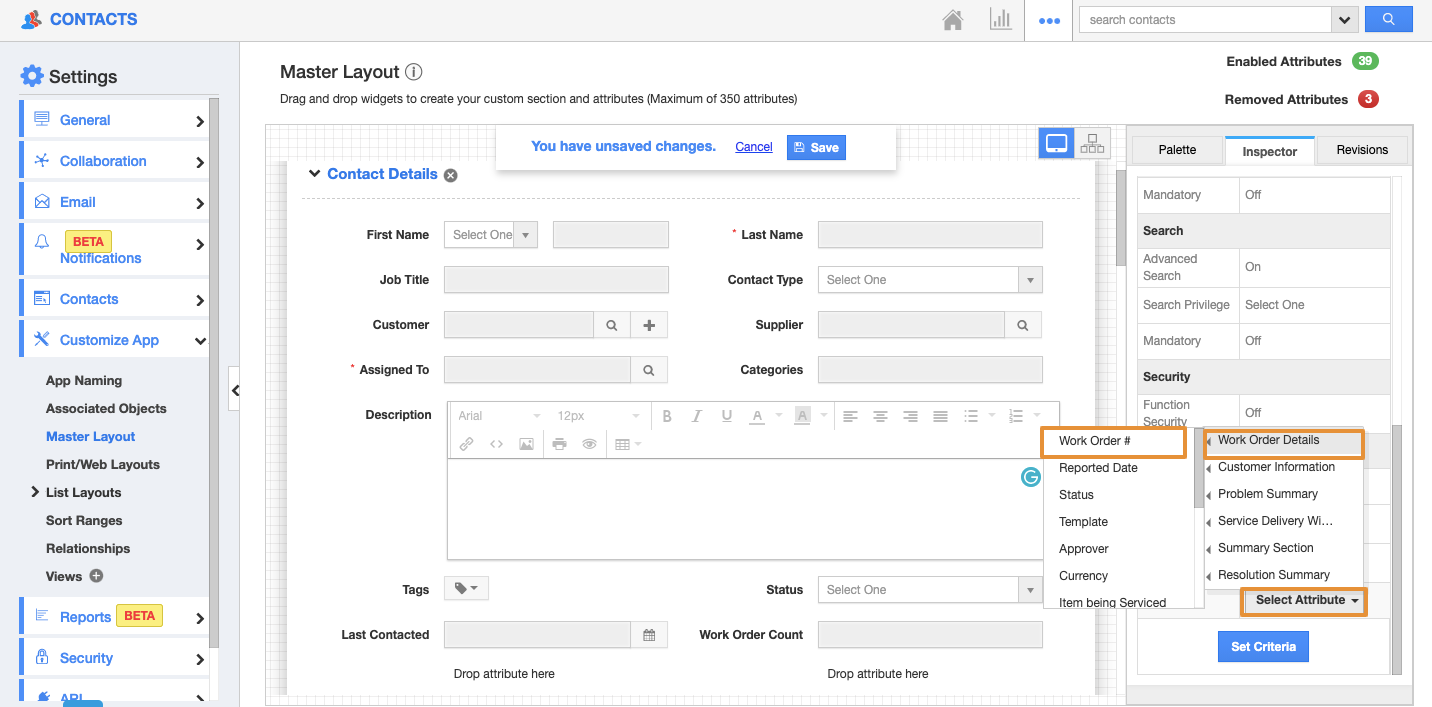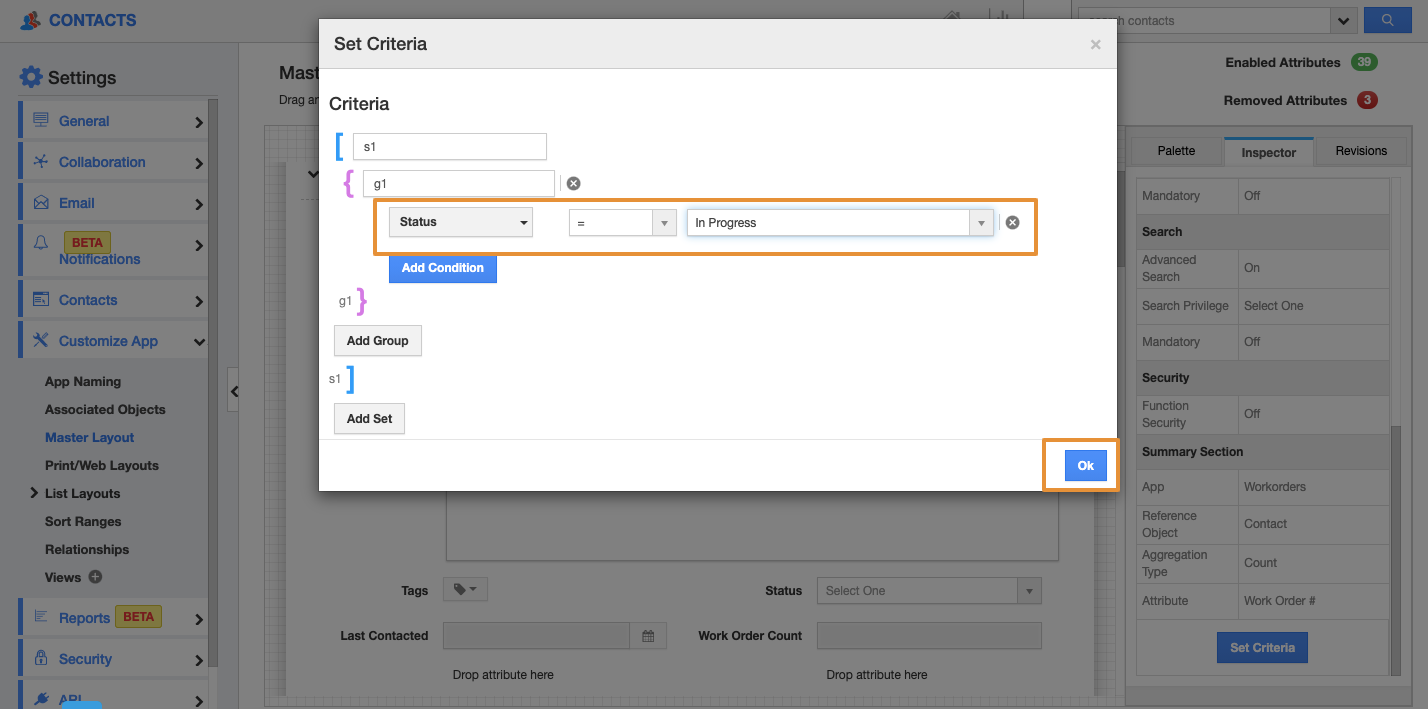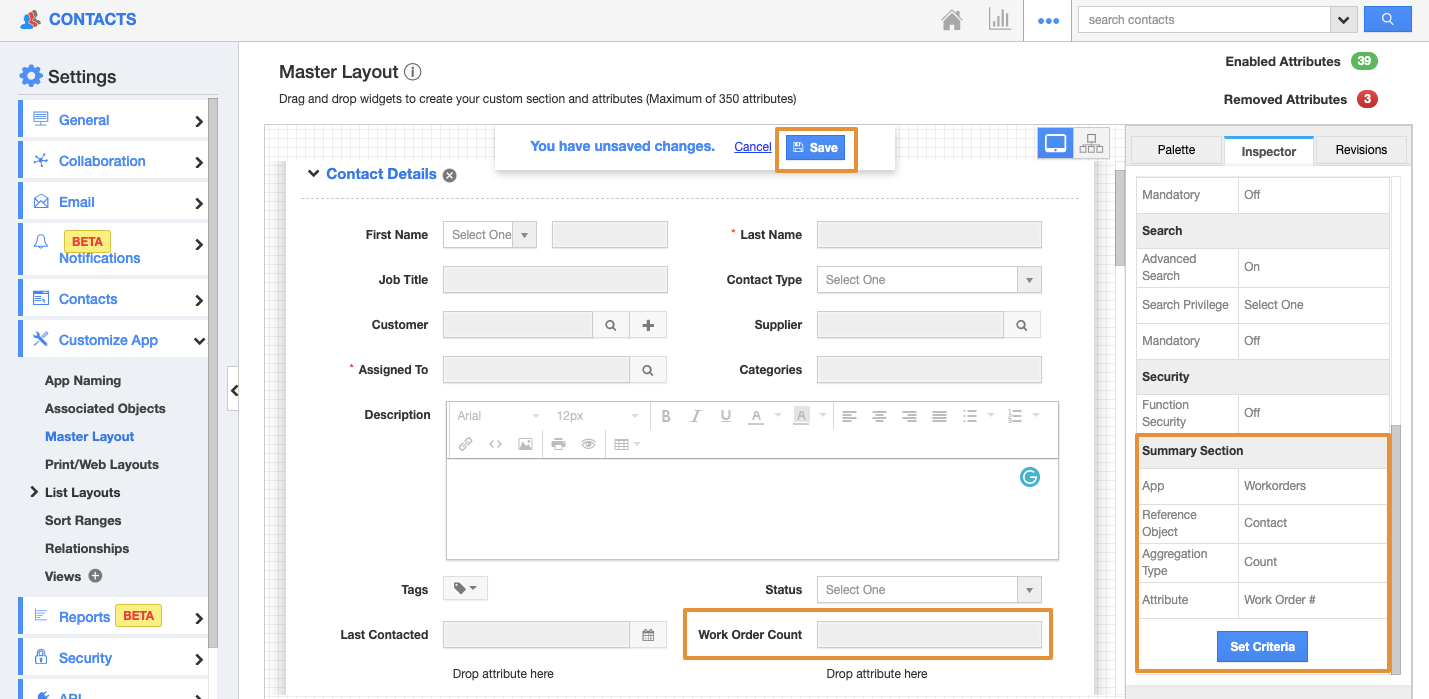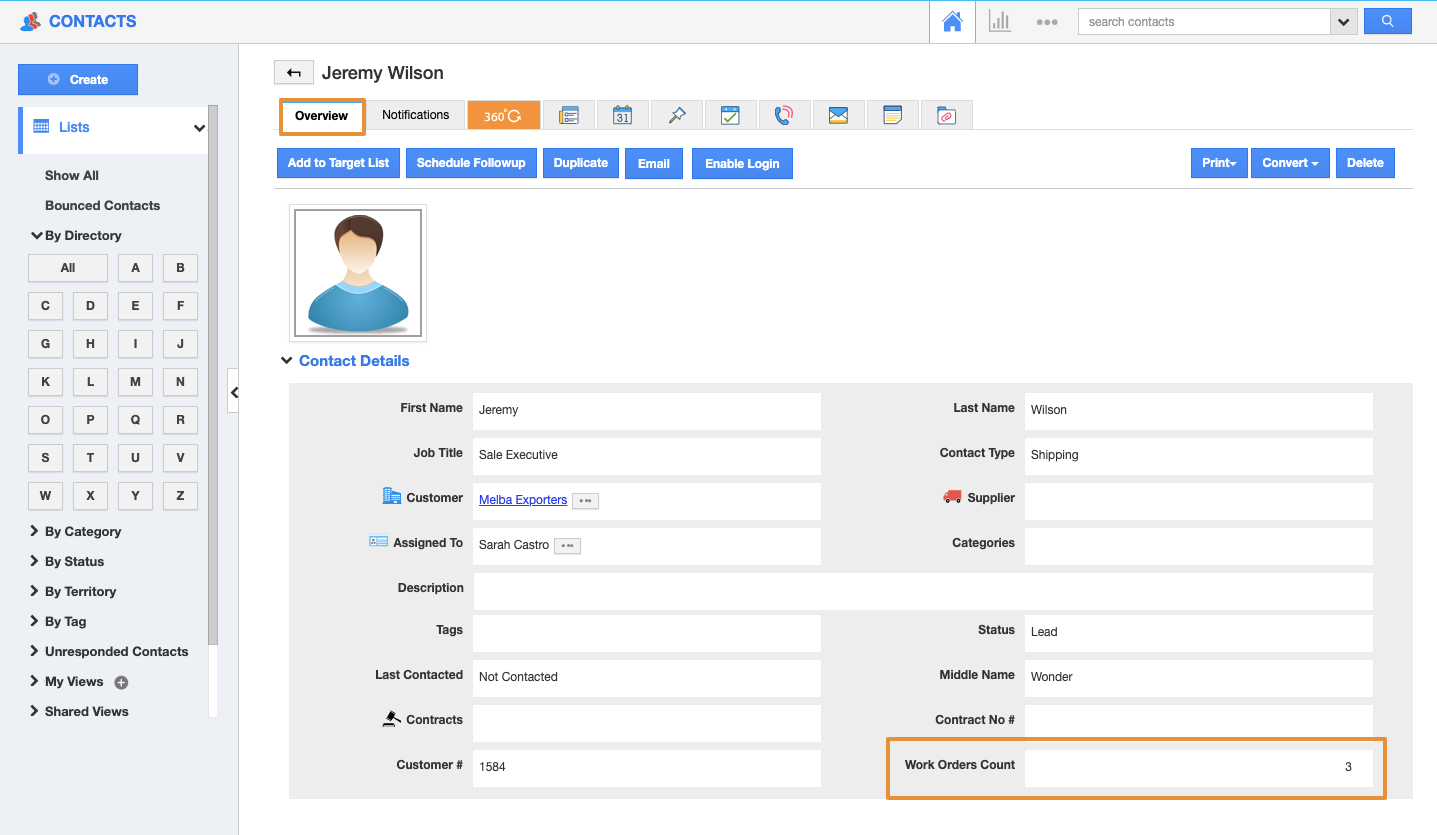The function attribute in the master layout is one of the most important and useful custom fields. It allows you to create a custom calculation based on the value of other fields and displays this calculation on the Creation page.
You can set the function condition type as:
- Numerical Formula
- Date Formula
- String Formula
- Date & Time Formula
- Time Formula
- Summary
Note: This feature is available only on the Enterprise plans
Let’s go through the steps on how to use the Summary type of the Function attribute in the Contacts app to get the total count of the Work Orders created for the particular contact.
Step to Follow
- Login and access the Contacts app from the universal menu.
- Click on the More (...) icon and select the Settings.
- On the Settings page, click on the Customize app and select the Master Layout.
- Drag and drop the function attribute from the palette.
- Click on the added function attribute, you will be navigated to the Inspector tab on the right side.
- Change the name of the attribute as Work Orders count.
- Click on the Type and select the Summary.
- By selecting the type as the summary, the Summary Section will be available to set the criteria for functionality.
- Scroll down the Inspector tab to view the Summary Section.
- In the Summary section, you can view the App, Reference object, Aggregation type, and the Attribute.
- In the App field, select the Work Orders app.
- In the Reference object, you can view only the Contacts. With that, the work orders will take the contacts as the reference.
- In the Aggregation type, you can view the Count, Sum, Min, Max, and Average.
- Here, the Count is selected as the Aggregation type.
- Based on the aggregation type, you can view the Attributes that are associated with that. For example: if the aggregation type is selected as sum, you can only view the attributes that are related to currencies.
- Here, the Work Order # (number) is selected.
- You can also set the criteria that need to be added to the function.
- The criteria are set to only take the count of the In Progress Work Orders. For instance: if 10 Work Orders are created for the particular contact and if only 5 are in the In Progress status, then the work orders count should show only In Progress Work Orders.
- Now, go to the Contacts Overview page to view the added function attribute. You can view the count of the work orders for the particular contact that is in In Progress status.